Preparation
Steps to take to ensure you are ready to work with the students.
Once the educator accepts your project, it is officially matched with their course or internship program. Congrats, you are nearly ready to start working with students!
Here are some steps to take to prepare for your project:
- Make sure your project page is complete and up-to-date. Does it reflect any changes you may have discussed with the educator?
- Add helpful resources, images, or videos to your project page to help students understand the project better.
- If another colleague from your company is going to support you or manage the project with you, you can add them as an administrator under the members tab on the project page.
- Review the milestones students will be completing and confirm that these dates work for you.
- Be respectful of the commitment you've made to the educator and students, and communicate with them right away if anything changes on your end.
When the course begins, the student teams assigned to you by the educator will reach out to you with an introductory message either via the message center on the platform or via email. If there is a message on the platform, you will also receive an email notification. Reply to the students and set up a time to have your first meeting with them.










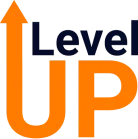
.png)





